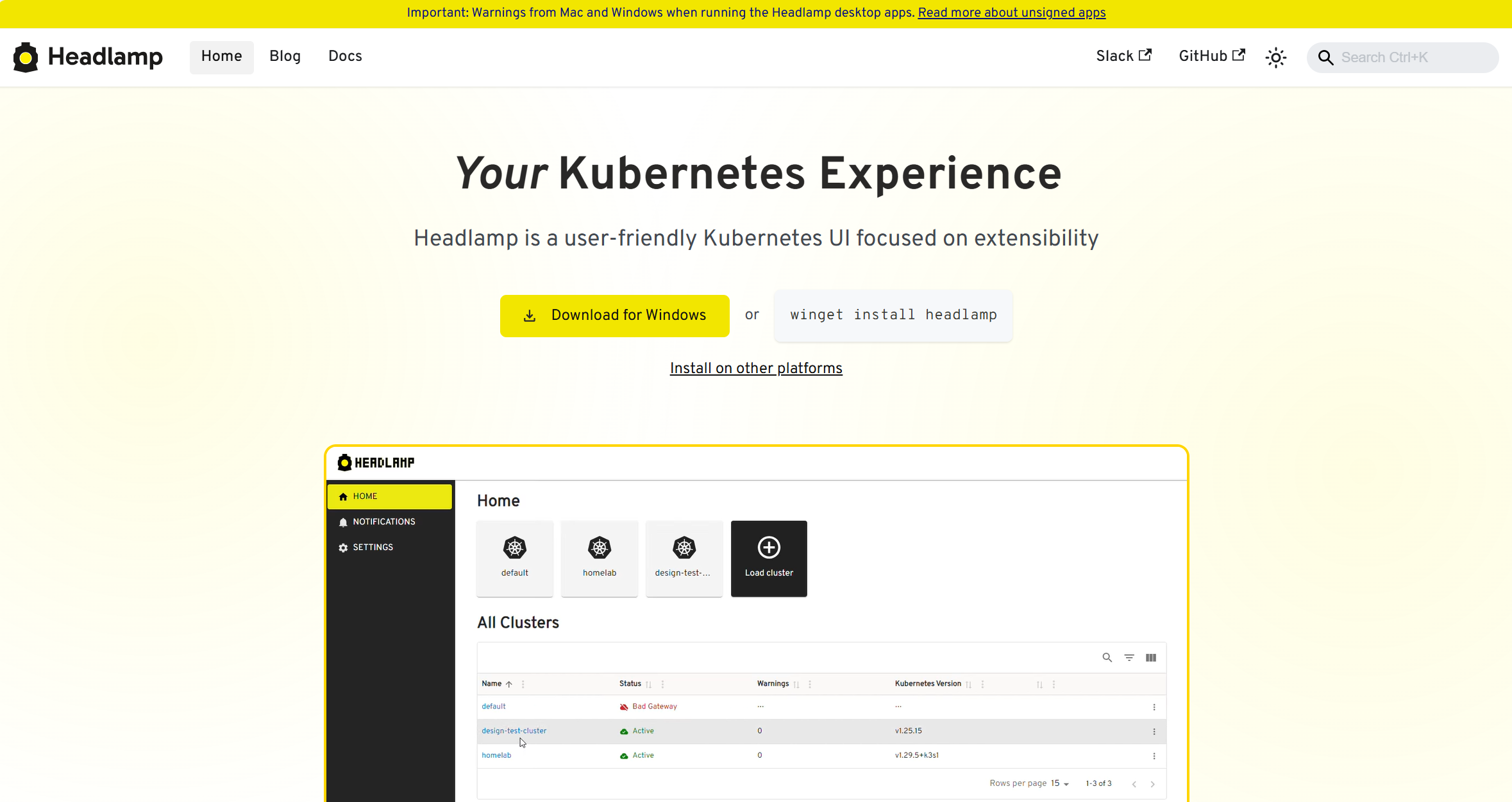Installation
Prerequisites
Before installing the Headlamp-KAITO plugin, ensure your environment meets the following requirements:
| Component | Requirement | Purpose |
|---|---|---|
| Kubernetes Cluster | Version 1.20+ | Target environment for AI workloads |
| KAITO Controller | Installed and running | AI workload orchestration |
| Headlamp | Version 0.12.0 or higher | Host platform for the plugin |
Kubernetes Cluster with KAITO
The plugin requires a Kubernetes cluster with the Kubernetes AI Toolchain Operator (KAITO) controller installed. KAITO Kubernetes AI Toolchain Operator manages AI model deployments and GPU resources. See guidance here.
Kubernetes Context
Ensure Headlamp is connected to a Kubernetes cluster with KAITO controller:
kubectl get workspaces -A
This command should return without errors, indicating proper KAITO controller installation.
Headlamp Installation
-
Install Headlamp https://headlamp.dev/
-
Verify your Headlamp installation by checking the version:
headlamp --version
Headlamp-KAITO Plugin Installation
The Headlamp-KAITO plugin is distributed through Artifact Hub on Headlamp Plugin Catalog, which provides automated installation and integrity verification.
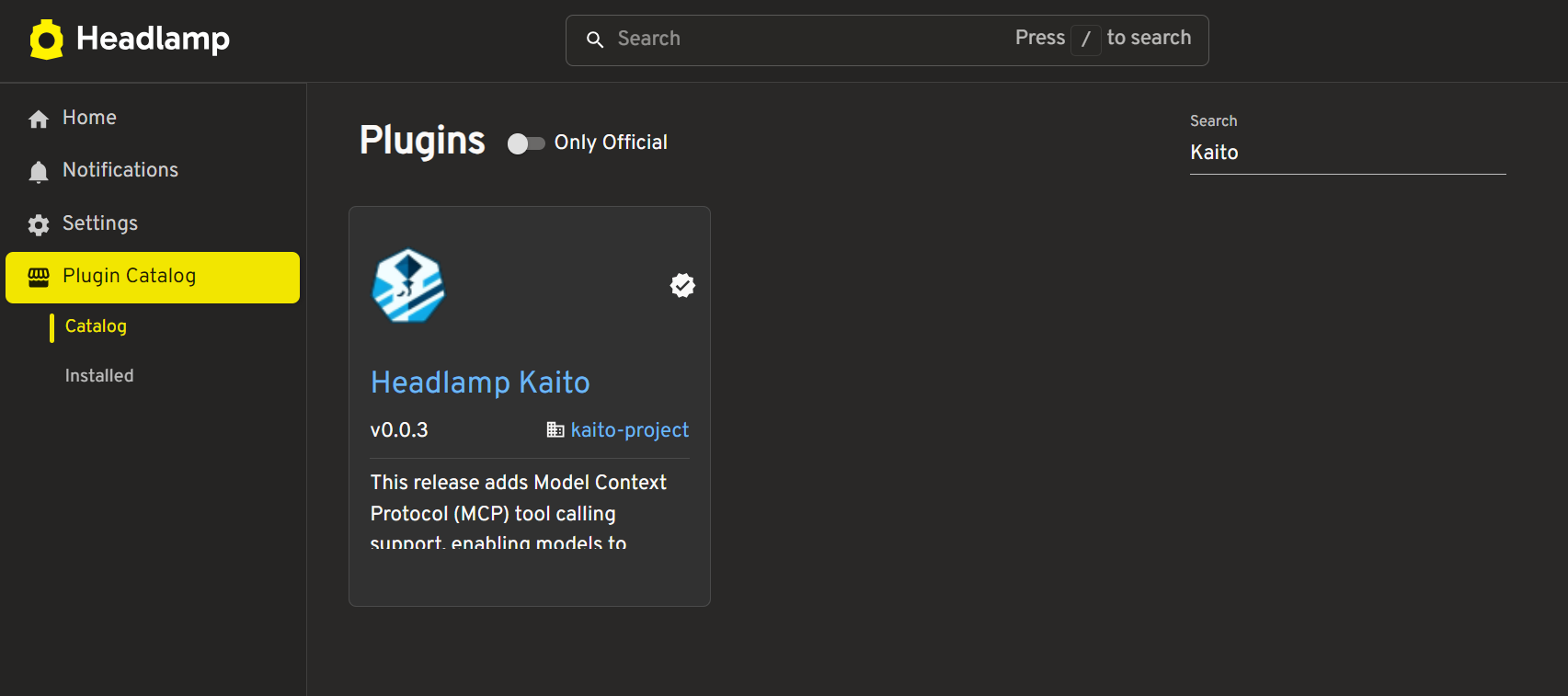
- Access Artifact Hub: Navigate to the Headlamp Plugin Catlog on the left sidebar
- Locate Plugin: Search for "kaito" or browse the plugins
- Install Plugin: Click the install button to download and install the plugin package
Development Installation
For advanced users or development environments, the plugin can be installed manually:
- Clone Repository: Download the plugin source code
- Install Dependencies: Run
npm installto install required packages - Build Plugin: Execute
headlamp-plugin buildto compile the plugin - Package Plugin: Use
headlamp-plugin packageto create installation archive
Installation Verification
After installation, verify the plugin is correctly loaded:
- Sidebar Navigation: Navigate to your cluster and check that "KAITO" appears in the Headlamp sidebar
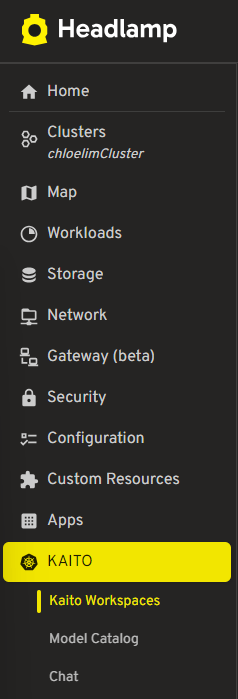
Functional Verification
| Feature | Verification Method | Expected Result |
|---|---|---|
| Workspace List | Navigate to workspace management | Display existing Kaito workspaces |
| Model Catalog | Access model catalog page | Show available AI models from GitHub |
| Chat Interface | Select workspace and start chat | Enable AI model interaction |
Common Installation Issues
| Issue | Symptoms | Solution |
|---|---|---|
| Plugin Not Visible | Sidebar missing Kaito entry | Restart Headlamp after installation |
| Route Errors | 404 errors on plugin routes | Verify plugin archive integrity |
| API Access Issues | Unable to list workspaces | Check Kubernetes cluster connectivity |
Next Steps
After successful installation and verification:
- Explore Model Catalog: Browse available AI models in the catalog - see Model Catalog
- Deploy First Model: Follow the deployment workflow for your first AI model
- Configure Chat Interface: Set up AI model interactions - see Chat Interface
- Manage Workspaces: Learn workspace management capabilities - see Workspace Management